Getting a full packet station up and running on Linux is frankly terrible. It involves setting up a lot of very powerful, but complicated software that all but seasoned Linux experts would struggle with. To make matters worse, because the Linux sound system has changed so much in a relatively short time, nearly all ham software designed natively for Linux uses ALSA, which was created in 1998. It’s still the basis for every other sound system that exists on the platform today, but bypasses all the modern day niceties that modern sound servers like PulseAudio and Pipewire offer. Let’s get rid of that complexity and just use the software.
Before following this guide, you should have already performed the steps in Vara Software TNC With Wine on Linux.
Definitions
- soundmodem
- A windows software packet TNC created by UZ7HO.
- EasyTerm
- A terminal application specifically developed to use with soundmodem.
- Vara Terminal
- A terminal application specifically developed to use with Vara FM or HF.
- Vara FM
- A software TNC which utilizes FM communications to provide up to 25 kbps in WIDE mode, or 12 kbps in NARROW mode. Significantly faster than 1200 or 9600 AX.25 packet.
- Vara HF
- A software TNC designed for SSB (Single Side Band) mode over HF. Capable of 8489 bps over excellent HF conditions. Packet is usually 300 bps over the same conditions.
- Wine
- Wine stands for “Wine is not an emulator”. Yes, they use their own acronym in the acronym. I guess it’s a circular acronym. It’s a complete reverse engineered version of all the parts needed to run Windows programs. Legal to use without a valid Windows license.
Expectations
This guide will not attempt to teach someone how to operate a Linux installation. It is assumed that you know where to grab program and how to install them. If something is non-standard, additional details will be given.
Which versions of Linux are needed?
This has been tested on Ubuntu Desktop 24.02 as well as Fedora 40. Although it works as of the creation of this guide on these systems, it is absolutely not guaranteed that they will continue to do so. Wine, Bottles, and Linux in general are in constant development and subject to change.
Software to Download
- Vara FM 4.3.8 or newer (tested to 4.3.9)
- Vara HF 4.8.9 or newer (still current)
- Vara Terminal 1.2.2 or newer (still current)
- soundmodem by UZ7HO 1.14 or newer (still current)
- EasyTerm 0.49b or newer (still current)
- Winlink Express 1.7.20 or newer (tested to 1.7.28)
Installing programs that have an installer
The following programs can be installed just like any other Windows program, and as such do not need any special configuration or treatment:
- Vara FM
- Vara HF
- Vara Terminal
- Winlink Express
Just go ahead and run the installers for these programs by entering your bottle and clicking “Run Executable…”, then point to the installation file. It should run like its on a normal Windows system.
Placing programs without an installer
The following programs will need a little extra care to place them where they will run correctly. Because Bottles keeps programs contained in a virtual Windows filesystem, just running them from your /home directory will cause issues if it needs to write to or create other files.
- soundmodem
- EasyTerm
First, unzip both the downloaded archives to a place of your choice. In the case of soundmodem, this will reveal just a Windows executable called “soundmodem.exe”. Running this file will also generate a file called “soundmodem.ini” and that’s where the issues will start. We’ll move the executable to a place where it can create other files.
In bottles, click the “three dot” icon in the upper right corner, and select “Browse Files”.
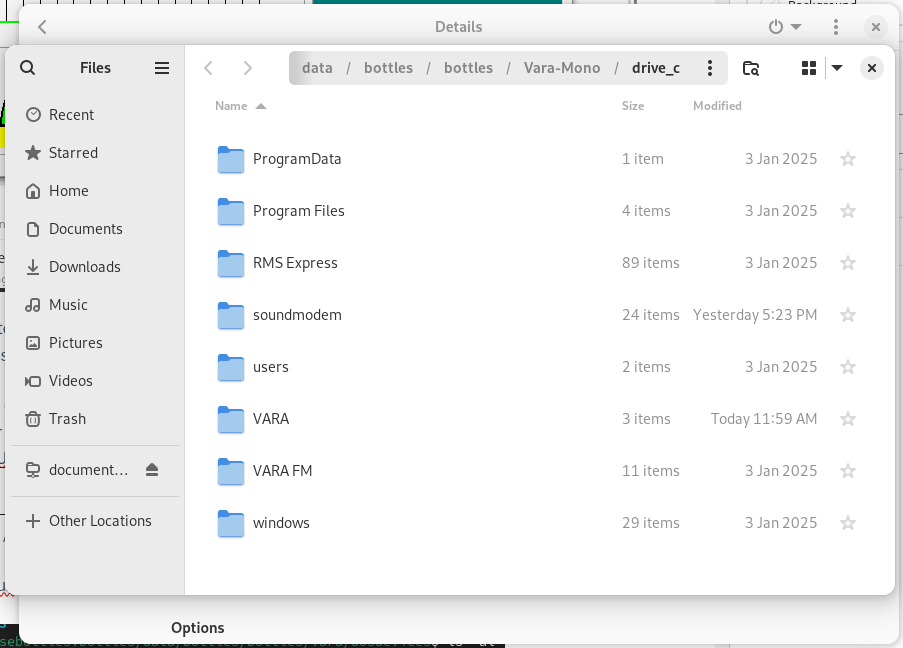
This will open the virtual filesystem that houses your Windows programs in that Bottle.
Create a new folder called “soundmodem”. The process for this will vary with your distribution. The image above shows that I’ve already created it, along with a couple others.
Open your /home/ directory in another window and navigate to your unzipped executables. Drag and drop both soundmodem.exe and Term.exe into your new “soundmodem” folder. Close both windows.
Back in your Bottle, click “Add Shortcuts…”.
Navigate to /home/USERNAME/.var/app/com.usebottles.bottles/data/bottles/bottles/Vara/drive_c/soundmodem and double-click “soundmodem.exe”. Be sure to replace USERNAME with your user and Vara with your Bottle name.
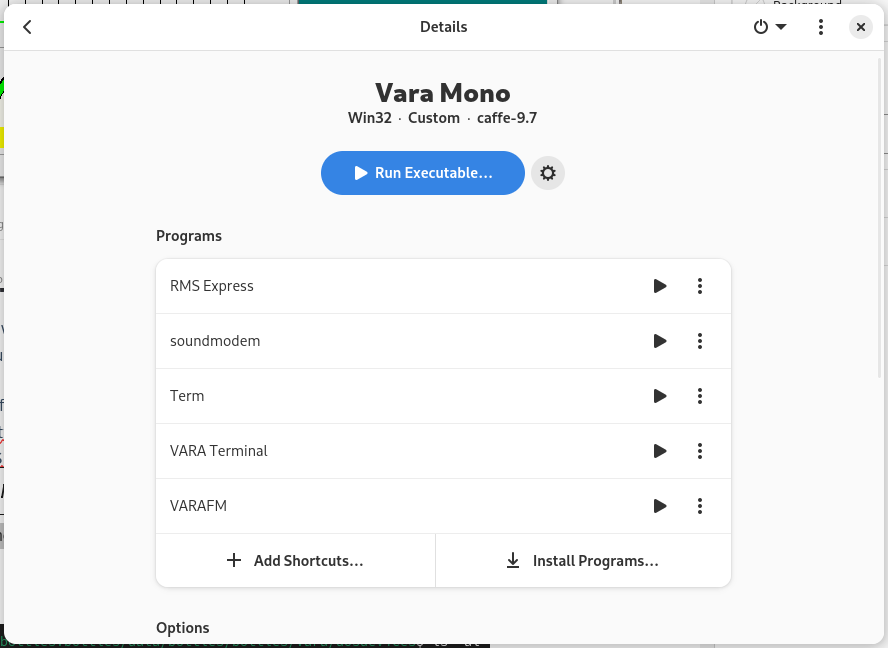
“soundmodem” should now show in your list of programs within your Vara Bottle. Pressing the “play” icon will run it.
Repeat the “Add Shortcuts…” step for Term.exe.
Quirks
- Winlink Express will have a few non-critical graphical glitches. The program is fully usable.
- A packet Winlink Session should not launch the TNC by default. Launch soundmodem, then launch a Packet Winlink Session. I find allowing applications run by Wine/Bottles to launch other Wine programs can cause issues. This doesn’t just apply to Winlink, but any applications run in Bottles. Launch everything manually, one at a time.
- EasyTerm will have a few graphical glitches. It works.
- Vara Terminal will launch and immediately freeze if Vara FM or HF are not launched before it. Launch the Vara TNC first.
Too Easy?
Do it the hard way. The Modern Ham has written a full guide on using Direwolf and Pat Winlink to accomplish the same tasks. Start here to set up Direwolf, then move onto Setup PAT Winlink On Raspberry PI with RigControl. While the PAT guide involves a Raspberry Pi, it’s just another Debian-based distribution at it’s core. The directions will still apply to regular PCs with few exceptions.
Direwolf is a software packet TNC with a ton of features. It’s command line only and will be configured with text files.
PAT Winlink is a multi-platform Winlink client that can use Direwolf and Vara as software TNCs. It’s command line based, but also includes a web-based UI. It’s also configured with text files.