This guide will cover the steps required to connect your TS-2000 to a Digirig and control it with Flrig. It assumes you have a Windows PC, TS-2000 radio, and the RS-232 Digirig Mobile, along with the Digirig-made DB9 and 8-pin ACC cables. It will also go over setting up WSJT-X, MSHV, Fldigi, VARA, and Winlink.
Physical Connections
Connect the DB9 and ACC 8-pin cables to the appropriate ports on the Digirig. Then connect the Digirig to your computer using a USB-C cable. Depending on the PC in use you may need a USB-C to USB-A cable, or a USB-C to USB-C cable. The USB cable that comes with Digirig has two ferrites on it. If you are using your own cable you may need to add ferrites to it. If you lose connection to the Digirig while transmitting, you may be injecting RF into the cable. Digirig also sells a USB isolator, that will isolate your USB connection.
Then connect the DB9 and ACC 8-pin connectors to the back of the TS-2000. They only fit in one place each, so there is not chance to make an error in plugging them in correctly. You do not need the TS-2000 to be powered on at this point. If the radio is plugged in when you plug the cables in, you may hear it click momentarily. This is normal.
Windows COM settings
Open Device Manager on the PC. Go to Ports (COM & LPT) and look for “Silicon Labs CP210x USB to UART Bridge”. Note which COM port number it is.
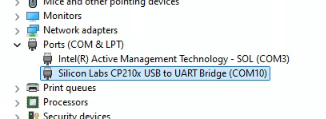
If you are seeing this serial connection, you have connected the Digirig to the PC properly. Right click on the USB to UART Bridge and click “Properties”. Check the port speed under the Port Settings tab. Make sure it is 115200bps (I supposed it could be less, as the TS-2000 only supports speeds up to 57600bps).
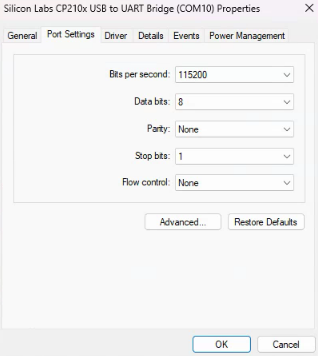
PC Sound Settings
While still in Device Manager, go to “Sound, video and game controllers”, and look for a new USB audio device. If you are unsure which USB audio device the Digirig is, unplug the Digirig for the computer, and see which device disappears.
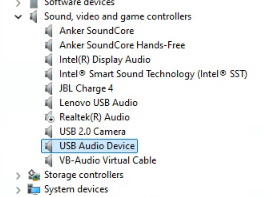
Now go to the Control Panel > Hardware and Sound, and select “Change system sounds”.
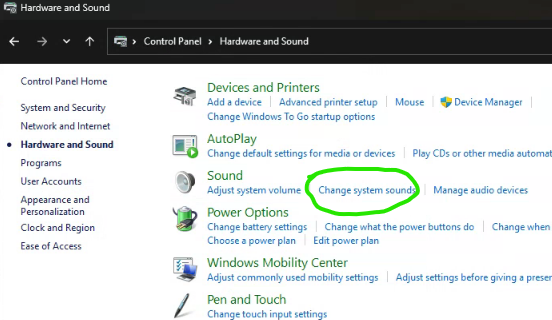
This will open the “Sound” window. Tab over to Playback, right click on the Digirig Speakers device and select “Properties”.
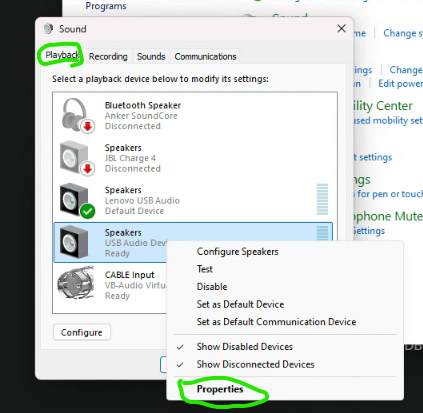
Then you can change the name and the icon to something recognizable.
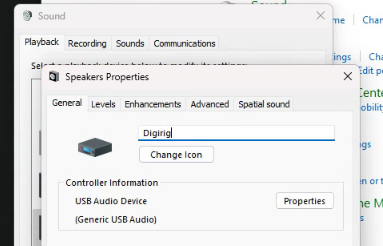
Tab over to “Enhancements” and ensure that the checkbox for “Disable all enhancements” is checked.
Then while still in the Sounds window, tab to the “Recording” tab and rename the Digirig microphone. Then tab over to the “Custom” tab and make sure AGC is unchecked.
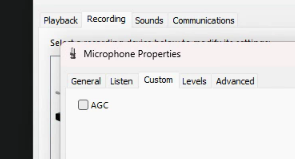
You can then exit the Sounds window.
Radio Settings
The following setting in the TS-2000 radio menu need to be set:
- 50A – Packet filter bandwidth = OFF
- 50B – AF input level of Packet = 4
- 50C – MAIN band AF output level for packet operation = 4
- 50E – MAIN/SUB band: External TNC = MAIN
- 50F – Data transfer speed: External TNC = 1200bps
- 55 – Packet communication mode = OFF
- 56 – COM port communication speed = 57600bps
No other setting should need to be modified. If you’re going to run the Digirig on the SUB band for some reason, you’d change that in menu 50E. And would then need to set 50D, which is the AF output level for the SUB band.
If you have already attempted to set up your Digirig and are running into the issue where the radio will key up but no audio comes out, it is because the TS-2000 mutes the audio on the rear AF input (pin 11 on the ACC2 port) when the radio is set for External TNC data transfer speed of 9600bps.
Flrig settings
Open Flrig. You will probably get some error pop-up windows. Close them and go to “Config -> Setup -> Transceiver”. This should put you in the Xcvr sub menu of the Configuration window.
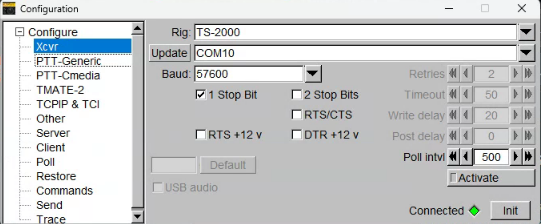
- Select TS-2000 from the Rig dropdown menu.
- Click Update, then select your Digirig COM port from the dropdown menu.
- Set Baud to 57600 and check the box for 1 Stop Bit. Uncheck RTS/CTS if it selected.
- Go to the “PTT-Generic” menu and select BOTH in the RTS dropdown menu. Make sure CAT and DTR are both OFF. The TS-2000 does NOT support CAT PTT.
- Go back to the Xcvr menu and press the “Init” button. The “Connected” indicator should turn green, as shown above. This means you are connected to the radio with Flrig.
Exit from the Configuration window and you should see the current frequency shown. Moving it in Flrig should move it on the radio and vice versa. Press the PTT button in Flrig to test PTT. The radio should key up. Press PTT again
This should be all you need to setup for Flrig at this time.
Setting the Audio Levels
By default, Windows will probably put the volume for the Digirig Speaker and Microphone at 100%. This is way too loud for the TS-2000. You will need to adjust both volumes in order to be able to hear signals clearly, and to send signals clearly. While MSHV allows you adjust both the RX and TX levels with sliders from the program, WSJT-X only allows you to change the TX (Speaker) volume from within the program.
The best route to go, is to adjust the volume from the system settings in windows. This will take some time, and also will require tweaking when you change bands, or programs, as they all will be slightly different. WSJT-X, MSHV, Fldigi, all have a tune button that sends a carrier signal that you can use to tune the radio. This carrier can also be used to set your audio levels. On the TS-2000, you will want all filters off, and the radio in USB and at a 3000Hz sideband. You also need to set the AGC on the TS-2000 to FAST, all the way up.
Then you will want to generate a carrier tone using the tune button in your favorite program, and adjust the speaker audio level so that the AGC meter does not exceed the maximum level. This will ensure that the signal you send will not be clipped by the AGC. This is very important to do to get the best signal out of the radio and into the air. This level will change depending on what band you are on, so try to set it up for each band you will be using.
If you are unable to get the sound levels correct, you may need to adjust the TS-2000 AF input and output levels in the 50 sub-menu on the radio. By default they are at 4, but can be increased or decreased.
For the RX side of things, the signals you are receiving, you will also need to adjust the microphone level and possibly the AF output on the radio, also in sub-menu 50.
WSJT-X
For WSJT-X you simply need to set the audio speaker and microphone to your Digirig. Use the RIGHT channel for the speakers.
For the Radio settings, you select Flrig as your radio.
MSHV
For MSHV use the following settings
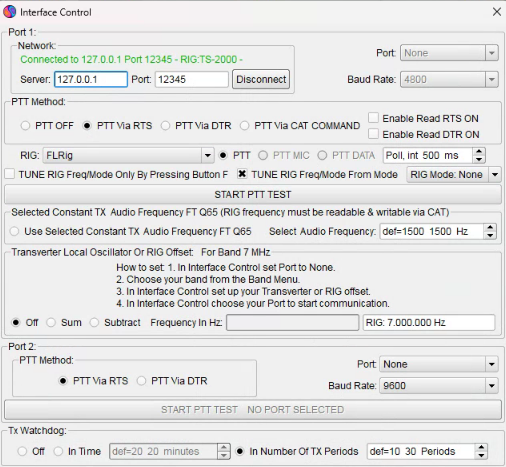
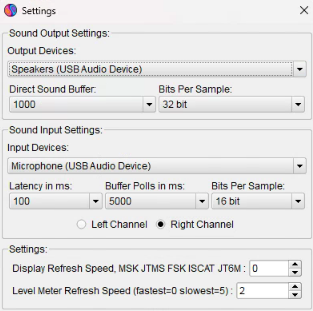
Fldigi
Coming Soon
VARA
See our article on adding VARA to an existing software packet station
VHF/UHF Winlink
Winlink has no problem using the TS-2000’s internal TNC via a DB9-to-USB COM cable. However, you can configure things to use an external TNC. Configuring Winlink with external TNC requires the use of a sound modem to act as a TNC. Unless you have a reason to veer off from using the TS-2000’s internal TNC for Winlink, it is recommended you keep the regular Winlink settings for the TS-2000 internal TNC, and just use the Digirig’s COM port for your USB-to-DB9 connection. This is ideal, as you will not need to change settings in the TS-2000 when wanting to run Winlink.
To set the TS-2000 up for Winlink using the internal TNC, you will need to set the following in the radio menu:
- 46 – MAIN/SUB band: Internal TNC = SUB
- 47 – Data transfer speed: Internal TNC = 1200
- 50D – SUB band AF output level for packet operation = 4
- 55 – Packet Communication mode = ON
However, you will need to turn Packet Communication Mode back off to do digital mode stuff on the MAIN band when you are done doing Winlink on the SUB band.
Here are the settings for the TS-2000 and Winlink:
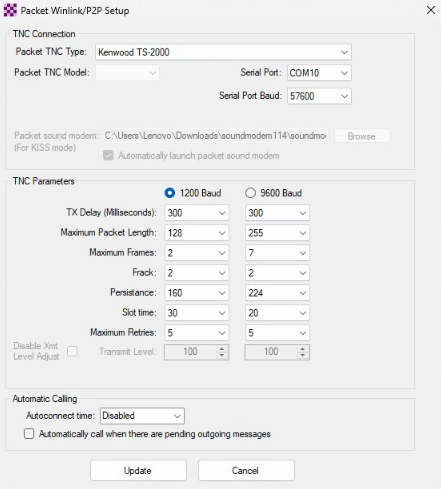
Select the Digirig COM port and set the Serial Port Baud to 57600. Then set the Maximum Frames to 2. If you do not set it to 2, you will get a warning, letting you know it should probably be 2. 2 works, so go with it.
For VHF/UHF Winlink, the squelch should be set as low as possibly without it breaking.
Make sure there is no tone or TSQL set, and no offset unless specified.
This is all you should need to do in order to run Winlink on the TS-2000 with the Digirig.